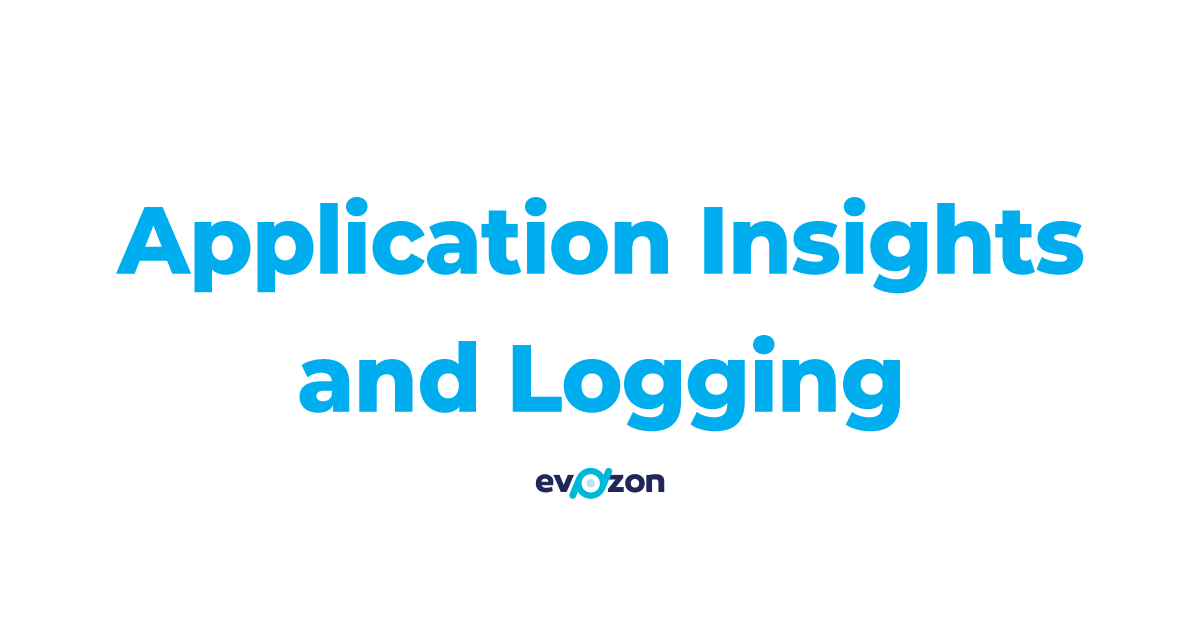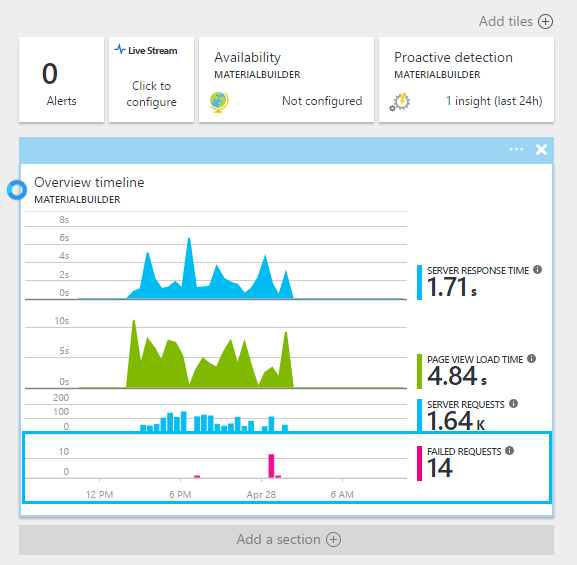Logging is such a common and old topic with a myriad of existing tools and libraries out there that one might think if there is anything else that can be improved or if there is anything to innovate in this area. Well apparently there is! Microsoft has come up with Application Insights.
What do people log?
First and foremost everyone is interested in errors and exception. When something goes wrong we do want to know as much as possible about the problem. Usually we log the exception message and stack trace.
Next we want to be able to log free form messages for whatever needs and maybe also apply some verbosity level to each message.
Enter Application Insights
Application Insights is not just a simple logging framework and is not marketed as such either. According to the documentation:
Application Insights is an extensible analytics service that monitors your live application. It helps you detect and diagnose performance issues, and understand what users actually do with your app.
Basically is similar to products like Google Analytics and more. Aside from the monitoring capabilities that it offers I found it to be a very useful tool in terms of basic logging needs described above with some additional advantages as well.
It can be used in any type of application (web, desktop) hosted in the cloud or on premise, greenfield or legacy. SDKs exists for C#, Javascript and other platforms.
All the “telemetry” (as they call it) ends up in nice dashboard in Azure Portal. So yes you will need an Azure subscription. However the good news is that there is a free plan that will be enough for most scenarios.
Installation
The first thing you will notice about AI is how fast you can get it up and running.
- Create an AI resource (a very pretentious name in my opinion) on Azure that will give you an instrumentation key (again very pretentious)
- Install the NuGet package for the SDK (Microsoft.ApplicationInsights.Web)
- Put the key obtained at first step into the generated AplicationInsights.config file
And this is the manual process. It can be done automatically from Visual Studio 2015 Update 2 UI. In the end your web.config should look like this:
…
123456d93-d1d7-4869-9f1e-bcaa9b9fea4f
From this point on all sorts of telemetry will be send to the azure portal in a non blocking way. This is the first dashboard you will see:
Now lets see how to this tool helps us for logging purposes.
Logging Exceptions
In order to log the exceptions you have to do…nothing! It just happens and in great detail. You start from the main dashboard and drill down into more and more detail:
I dare you to show me a log that you have and you have logged more detail for a single exception.
In case you want to catch the exception yourself and do some handling but also log it into AI you can use something like the code below:
varaiClient= newTelemetryClient();
...
try
{
...
}
catch(Exception ex)
{
aiClient.TrackException(ex);
}
Log Message
For instances where you would use something like this in your code:
_logger.LogInfo(message);with AI you can use a similar line:
|
|
Log messages are seen as Traces in the portal.
What did the user do?
This is a question that we often ask users in order to reproduce and fix a problem. Sometimes they can tell you exactly (good luck with that) but most often they just vaguely remember or they might even lead you on the wrong path if their tech level is very low, or they just don’t have time to talk to you or are otherwise unavailable.
Application Insights has a very nice feature that shows you everything that happened 5 minutes before and after your unfortunate event. This increases the odds that you no longer need to ask that question because everything is recorded.
Search
With all this huge amount of information would good search capabilities are mandatory. Fortunately they exist. You can search most telemetry details based on a string:
Legacy Logging
A very common scenario is when you already have an application and you have many lines of logging which obviously you do not want to lose nor do you want to have multiple logging destinations. AI integrates very nicely with existing apps that use log4net in 2 steps:
- Install NuGet package Microsoft.ApplicationInsights.Log4NetAppender
- Add the appender configuration in web.config in the lo4net section
Both of these steps will be done automatically when you install the nuget package but sometimes it fails to update the config file and you have to do it manually.
Here is how your config should look:
…
<priorityvalue="ERROR"/> <levelvalue="ALL"/> <appender-refref="adoParallelForwarder"/> <appender-refref="aiAppender"/> <appendername="aiAppender"type="Microsoft.ApplicationInsights.Log4NetAppender.ApplicationInsightsAppender, Microsoft.ApplicationInsights.Log4NetAppender"> <layouttype="log4net.Layout.PatternLayout"> <conversionPatternvalue="%message%newline"/>
The log message will appear as traces. Notice that the message severity level appears as well:
Limitations
While AI give you a lot of stuff out of the box is does have it’s shortcomings.
It only keeps the raw data for 7 days. After this period a lot of details will be lost. But in order to diagnose a problem this would be enough in most cases.
You can not export this data to a destination DB of your choosing in a continuous way without getting the payed subscription. You can do one offs but that does not help too much. Being able to export is a necessary if you want to keep the data for longer periods of time.
If you are only interested in very basic logging without the additional monitoring features AI has you may finds it’s interface much more complicated than a simple text file.
Conclusions
All in all, I think AI is a great tool for web apps that provide a lot of monitoring features and can let you know when something starts to gone wrong giving you a lot of details to diagnose and fix the problem.
Just in terms of logging, unless you have some special needs, I say Application Insights is a great way to implement logging. You install 1 nuget package and that is it. Plus if you work on multiple applications and services you will appreciate having everything easily accessible in one place in the Azure portal.
So…is it me…or classic logging starts to become obsolete?
Liviu Mandras-Iura
Original link – Well Crafted Code